My Membership
Frequently Asked Questions
My Membership
Frequently Asked Questions
Xplor Frequently Asked Questions
Please review the information below for all your questions. If you need and if you need any more help please complete the form below and a member of our team will get back to you as soon as we can.
Account Access
How do I log in?
- Select ‘Login’ in the top right hand side of the PARC website, or navigate to https://peninsulaleisure.perfectmind.com/
- Enter your email address and password
- If you have not logged in before and you ARE A MEMBER – select ‘Forgot Password’ down the bottom
- If you have not logged in before and you ARE A CASUAL VISITOR/NON-MEMBER – select ‘Signup’ up the top
- VIEW HOW TO VIDEO: https://www.youtube.com/watch?v=j66jazgBPxY
Why won’t it recognise my email?
Sometimes the system does not recognise email addresses. For members with an existing account, it is important that you use the email address you have registered with us (use the email address that you receive your emails from PARC). If you need assistance please complete the form below on this website.
I’ve forgotten my password
No worries. Simply select the ‘FORGOT PASSWORD’ option, and enter the email address you have registered with us (use the email address that you receives your emails from PARC). If you need assistance please please complete the form below on this website.
What if I don’t have an email address?
In order to manage your membership online via our Xplor Customer Portal, you will need to have a valid email address. If you do not have an email address, that is fine, you can still be a member and customer of PARC, but you will need to book into classes via Reception / in person.
How do I add my photo to my Customer Portal?
We would love all members to have a photo in your Customer Portal so we can get to know you better, and address you by name when we see you in Centre.
Most PARC members who have joined in 2024 should already have a photo uploaded in your Customer Portal as part of your sign up process.
If you do not have a photo uploaded, you can either:
- Upload your own photo. To do this please log into your Customer Portal. On the ‘My Info’ screen, select ‘Edit’. From there you can select ‘Browse’ to find an image of yourself that you wish to use, then click ‘Save’.
- If you are having difficulty, or do not have access to a camera, please come and see us at the Reception desk we can take a photo and upload it for you.
Why does my Customer Portal have Peninsula Leisure at the top?
Peninsula Leisure is the management company that operate PARC and Pines outdoor pool.
What is a Primary Account Holder?
One of the key benefits of Xplor Recreation Customer Portal is that we can now link family members under the one account. For example, a Full Access member who is a parent of a PARC Swim lessons student/member can manage both memberships under the one log in. In order to do this, you first must select and set the Primary Account holder, and then link all your family members underneath.
This something we need you to do in Centre at Reception, or over the phone, in the first instance. This is to ensure your data is protected, and we are not creating duplicate contacts under your Account. To utilise this feature, please see us at PARC Reception, or complete the form at the bottom of the page. Please select ‘Linking family members in one account’ from the field: What do you need help with?’.
What if I share an email address?
Family members can share the email address of the Primary Account Holder. For example, a mum or dad can be the Primary Account Holder and their PARC Swim child can all have the same email address. You will need to designate the Primary Account Holder with us in Centre, or via the form below, but then you can both log in with the same user name (email) and password.
How do I add a family member?
- To link accounts and family members in Xplor, simply visit us in Centre, or complete the form below, and we will action that request for you! Please select ‘Linking family members in one account’ from the field: What do you need help with?’.
- VIEW HOW TO VIDEO: https://www.youtube.com/watch?v=KX7JYVh0juA
Account Financials
Why has my account been debited?
Active PARC memberships are charged on a fortnightly direct debit. This payment date is set fortnightly from the date you purchased your membership with us.
How do I update my direct debit details?
You will first need to be the Primary Account holder, and logged in to the Customer Portal to do this.
- Log in by selecting ‘Login’ in the top right hand side of the PARC website, or navigate to https://peninsulaleisure.perfectmind.com/
- Enter your email address and password
- This will take you to your ‘My Info’ page
- From here, scroll down until you can see Finance Info
- Expand this section by clicking the arrow
- Here you can update your direct debit details, noting that any information entered is tokenised for security purposes
- Click +New to add new credit card or bank account details, including adding a new card with an updated expiry date.
- Please ensure you save your edits before exiting the screen
- If you need to edit current account details, or change your default payment method, click the saved payment method to update, then click Edit.
- Please ensure any NEW account details you add are marked as the default to be used.
How do I pay off my outstanding debt?
Your Customer Portal allows you to see upcoming invoices and any outstanding debt.
To pay off over due invoices, you will first need to be the Primary Account holder, and logged in to the Customer Portal to do this.
- Log in by selecting ‘Login’ in the top right hand side of the PARC website, or navigate to https://peninsulaleisure.perfectmind.com/
- Enter your email address and password
- This will take you to your ‘My Info’ page
- From here, at the top you will see ‘Invoices’, click on this button and you will be taken to your invoices screen
- You can then tick on the invoices that have not been paid and select ‘Make Payment’ at the top
- A payment window will open, which you can fill out with your credit card details and complete your payment
- You can return to the Invoices screen anytime you would like to see upcoming payments
Why am I being charged the wrong amount?
If you are charged a different fee than what you think you should be charged via the online booking process, it means that the requirements for the membership or service you are trying to purchase do not match what we know about you. Before contacting us, please confirm all your account details are correct, including that we have your correct date of birth. If trying to book a service, check your membership is active. Check that the details of the membership or service you are trying to purchase is the correct product. If you are still having issues, please contact our friendly customer experience team on 9781 8444 or speak to us in Centre.
Can I see my billing history?
- Yes, login to the Customer Portal https://peninsulaleisure.perfectmind.com/
- Select ‘My Info’
- Once you are in your customer view, go to Invoices in the top menu.
Membership
How do I purchase a Full Access membership?
VIEW HOW TO VIDEO: https://www.youtube.com/watch?v=N8P3ilW14ro
You can do so in Centre by chatting to one of our friendly team, or, if you wish to buy your membership online:
- Log in or create an account via this link: https://peninsulaleisure.perfectmind.com/
- Along the top, hover over Buy, and then “Buy a Membership”
- This will take you to all the online memberships you can purchase.
- You will see ‘Full Access Membership Fortnightly’. This is our ongoing Full Access membership.
- Click on the tile for Full Access membership
- This will take you to the list of benefits. Ensure your name is ticked. Tick Continue down the bottom.
- From here, please let us know how you heard about us, and agree to our Membership Terms & Conditions.
- Tick “I agree to the membership terms and conditions”
- The select ‘Add to cart’
- This will open up a Payment method window. Add your credit card details.
- Check your Order Summary, then when you are happy to continue, click on ‘Place My Order’. Yay, you are done!
- When you return to your ‘My Info’ tab, you will be able to see your membership is there in GREEN at the top of your profile.
- After you buy your membership online, the first time you visit PARC, you will need to see the team at Reception to collect your access wrist band and parking permit.
- We also strongly encourage all new members who joined via our online portal to book a Click & Collect Membership Appointment. This gives us the chance to get to know you, and make sure you are aware of all the benefits you have access to as a member.
- To book a Click & Collect Membership Appointment, please go to ‘Book’ in your Customer Portal, then ‘Book a Sales Tour of PARC’.
- Select ‘Click & Collect Online memberships’ from the list. Click ‘Choose’.
- Choose Peninsula Aquatic Recreation Centre (PARC) as your location. Click ‘Choose’.
- Select Sales Consultant. Click ‘Choose’.
- Choose a Date & Time that suits you. The Click & Collect Membership Appointment will take around 20minutes, and we will give you all the information and access you need as part of your membership benefits.
- Once you have chosen a Date & Time, you will be taken to a new screen to confirm and ‘BOOK TOUR’.
- Ensure your name is ticked, then click ‘Next’.
- Complete your order. As you are already a member, this will be a $0 transaction.
- Come on down on your confirmed day and time, we can’t wait to welcome you!
If you wish to buy your membership in Centre:
- We recommend you book a time and tour with a Sales Consultant. You can book a tour of PARC by calling us on 9781 8444, or book in via your Customer Portal.
- Simply log in, go to Book, then ‘Book a Sales Tour of PARC’
- Need more help deciding which membership is best for you? Fill out enquiry form and a friendly team member will be in touch!
How do I purchase an Aquatic Access membership online?
VIEW HOW TO VIDEO: https://www.youtube.com/watch?v=N8P3ilW14ro
- You can do so in Centre by chatting to one of our friendly team, or, if you wish to buy your membership online:
- Log in or create an account via this link: https://peninsulaleisure.perfectmind.com/
- Along the top, hover over Buy, and then “Buy a Membership”
- This will take you to all the online memberships you can purchase.
- You will see ‘Aquatic Access Membership Fortnightly’. This is our ongoing Aquatic Access membership.
- Click on the tile for Aquatic Access membership
- This will take you to the list of benefits. Ensure your name is ticked. Tick Continue down the bottom.
- From here, please let us know how you heard about us, and agree to our Membership Terms & Conditions.
- Tick “I agree to the membership terms and conditions”
- The select ‘Add to cart’
- This will open up a Payment method window. Add your credit card details.
- Check your Order Summary, then when you are happy to continue, click on ‘Place My Order’. Yay, you are done!
- When you return to your ‘My Info’ tab, you will be able to see your membership is there in GREEN at the top of your profile.
- After you buy your membership online, the first time you visit PARC, you will need to see the team at Reception to collect your access wrist band and parking permit.
- We also strongly encourage all new members who joined via our online portal to book a Click & Collect Membership Appointment. This gives us the chance to get to know you, and make sure you are aware of all the benefits you have access to as a member.
- To book a Click & Collect Membership Appointment, please go to ‘Book’ in your Customer Portal, then ‘Book a Sales Tour of PARC’.
- Select ‘Click & Collect Online memberships’ from the list. Click ‘Choose’.
- Choose Peninsula Aquatic Recreation Centre (PARC) as your location. Click ‘Choose’.
- Select Sales Consultant. Click ‘Choose’.
- Choose a Date & Time that suits you. The Click & Collect Membership Appointment will take around 20minutes, and we will give you all the information and access you need as part of your membership benefits.
- Once you have chosen a Date & Time, you will be taken to a new screen to confirm and ‘BOOK TOUR’.
- Ensure your name is ticked, then click ‘Next’.
- Complete your order. As you are already a member, this will be a $0 transaction.
- Come on down on your confirmed day and time, we can’t wait to welcome you!
- If you wish to buy your membership in Centre:
- We recommend you book a time and tour with a Sales Consultant. You can book a tour of PARC by calling us on 9781 8444, or book in via your Customer Portal.
- Simply log in, go to Book, then ‘Book a Sales Tour of PARC’
- Need more help deciding which membership is best for you? Fill out enquiry form and a friendly team member will be in touch!
How do I purchase a PARC Swim membership online?
See PARC Swim Frequently Asked Questions.
How do I suspend my PARC membership?
- VIEW HOW TO VIDEO: https://www.youtube.com/watch?v=EEiYicIO180
- Login to the Customer Portal: https://peninsulaleisure.perfectmind.com/
- Hover over ‘Enquire’
- Select ‘Request to suspend my membership’ from the drop down
- This will take you to a form on the PARC website
- Complete the form and submit
- A member of our Customer Experience Team will be in touch to action this for you
- Website suspension link: https://parc.peninsulaleisure.com.au/membership/suspend-membership/
How do I cancel my PARC membership?
- VIEW HOW TO VIDEO: https://www.youtube.com/watch?v=EEiYicIO180
- Login to the Customer Portal: https://peninsulaleisure.perfectmind.com/
- Hover over ‘Enquire’
- Select ‘Request to cancel my membership’ from the drop down
- This will take you to a form on the PARC website
- Complete the form and submit
- A member of our Customer Experience Team will be in touch to action this for you
- Website cancellation link: https://parc.peninsulaleisure.com.au/membership/cancel-my-membership/
Group Exercise
⭐️ Scan your band at one of our Check In Kiosks to confirm your attendance to your Group Exercise class. ⭐️
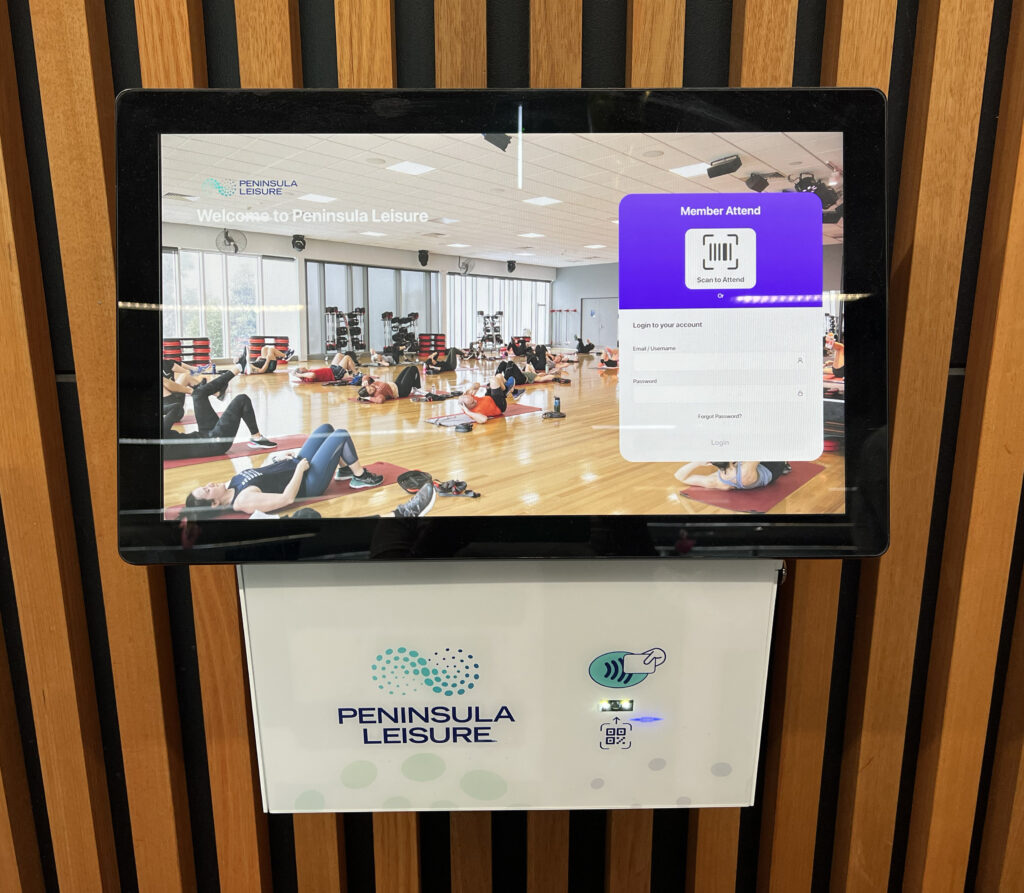
How do I view the Group Exercise timetable?
To access the Group Exercise Timetable and to book in, you can visit the website here. You can also go through your Customer Portal by visiting here.
Alternatively, you can use our Xplor mobile app for iOS or Android. Links for downloading the Xplor App and instruction for how to use the app for booking your classes can be found here.
How do I book a Group Exercise class online?
VIEW HOW TO VIDEO for NON-MEMBERS
- Login to the Customer Portal here
- Hover over ‘Book’
- Select ‘Book a Group Exercise class’ from the drop down
- From here you can navigate to Aquatic Classes, Fit Reformer Pilates Classes, Group Exercise Classes (general) or Virtual. You can also set the Filters on the left hand side to see what is coming up across all four of these areas.
- Find your class.
- Select ‘BOOK NOW’
- This will take you to a page with further information on this class and format. Select ‘BOOK NOW’ again. Members can book in 3 days in advance, non-members can book 2 hours in advance.
- Tick the family member you would like to book into this class. Select Next.
- Confirm the payment type – if you are a member, this will be free. If you are a non-member, you will be charged a casual entry fee for this class. Select Next.
- Place your order to book in and finalise. You will be taken to a ‘Thank you’ page so that you know you are all booked in!
- A confirmation email will also be sent to you (note – we will no longer be sending SMSs via this new platform).
How do I book a Group Exercise class in-Centre?
- We encourage all members to have a Customer Portal account, and to utilise either the Portal or the Xplor mobile App to book your Group Exercise classes online.
- If you are unable to access your account, you are welcome to come on into PARC and visit the friendly team at Reception. Members can book in 3 days in advance, non-members can book 2 hours in advance.
- If you are a non-member, you can create an Xplor account yourself here by selecting ‘Signup’ up the top. Once your account is created, you can navigate to the Timetable and book in. You will also then be able to use the Xplor app for bookings. You will be charged a non-member casual entry fee at checkout to confirm your spot.
How do I cancel/withdraw from a Group Exercise class?
If you are unable to attend your class, please withdraw at least 2 hours prior to the class allow other members the opportunity to join the class. Videos showing how to withdraw from your class can be found below:
HOW TO WITHDRAW VIA THE CUSTOMER PORTAL
How do I check in for a Group Exercise class?
To ensure you are attended to your Group Exercise class, scan your membership band at one of our Check In kiosks prior to your class. Check In Kiosks are found downstairs at reception, and at the top of the stairs as you enter the Health Club.
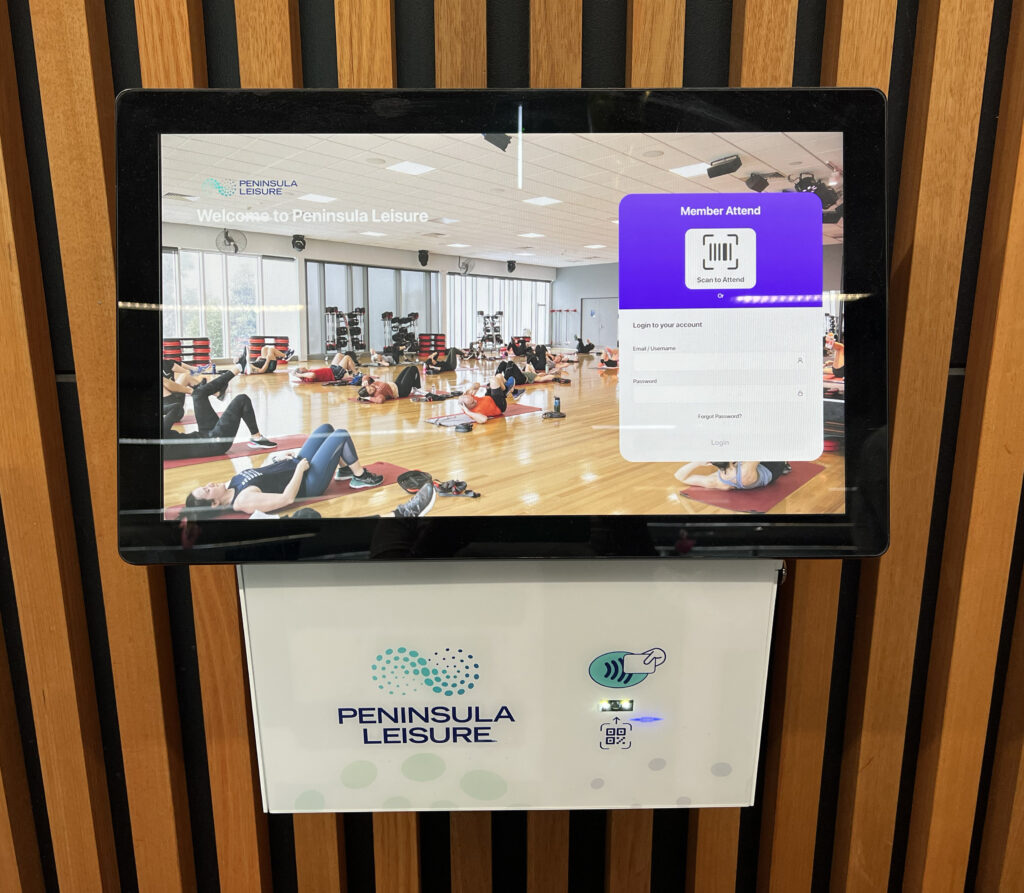
When can I book my class?
- Members Group Exercise: Bookings open 3 days and 2 hours before the class start time.
- Non-member Group Exercise: Bookings open 2 hours before the class start time.
Is there a waitlist? How does the waitlist work?
No, we currently do not have a waitlist. Read our blog for the latest update on waitlists here.
What happens if I cancel late?
We understand that sometimes life gets in the way and cancelling out of a class slips your mind. It’s really important to cancel out of a class as soon as you know you cannot attend. We ask that you cancel more than 2 hours before your class, to allow other members the opportunity to join the class. Please see below links to videos that show you how to cancel out of a class:
HOW TO WITHDRAW VIA THE CUSTOMER PORTAL
We appreciate your cooperation in checking into your class via the Kiosks, and cancelling early, to ensure as many members as possible can access our classes.
What happens if I’m late to class?
If you are late by 5 or more minutes, you will have likely missed the safety introduction and warm up. For your health and safety, you cannot attend the class.
Do I still use the MyPARC App to book Group Exercise classes?
The MyPARC app is no long in use. Group exercise classes can now be booked via the Xplor App. For more information on how to download the Xplor App and how to book classes via the App, visit here.
PARC Swim
How to book a PARC Swim make up class?
For instructions on how to redeem a PARC Swim make up class, see this page https://parc.peninsulaleisure.com.au/news/everything-you-need-to-know-parc-swim-make-up-classes/
How do I sign up to become a PARC Swim member?
You can sign up to swim lessons at PARC:
- In Centre via Reception, book a PARC Swim Start* – just come on in
- Over the phone, book a PARC Swim Start* – chat to one of our friendly team members
Step 1: Book and attend a PARC Swim Start in water assessment
- At your PARC Swim Start (in water assessment), our friendly team will allocate the correct level, purchase a PARC Swim membership and book into an ongoing class.
- PARC Swim class availability varies on a day-to-day basis and spaces are allocated on a first come first served basis. Contact our friendly customer experience team on 9781 8444 (press extension #3) for any assistance.
- *Children aged under 3 (minimum age 6months) and adults do not need to attend a PARC Swim Start. Please come in Centre or call our friendly team to allocate a level and discuss class availability.
- After your PARC Swim Start – you can sign up to become a member yourself (purchase a membership and book an ongoing class) – via our online Customer Portal, Xplor Recreation.
If you don’t already have an Xplor account, you can create your accounts on our Customer Portal, Xplor Recreation.
Create an account for the Primary Account holder (parent/guardian of the student if under 18)
Add an account for your student as a family member of Primary account holder
Instructions:
- Go to https://peninsulaleisure.perfectmind.com
- Click Signup
- Add details for the Primary Account holder (parent/guardian if student is under 18)
- Create Account
- Click Add Family Member
- Add student’s details
- Submit
Step 2: Purchase a PARC Swim membership online (after attending a PARC Swim Start)
VIEW HOW TO VIDEO: https://www.youtube.com/watch?v=ha7Yj2YVS8w
Instructions (after signing into client portal):
- Log in or create an account via this link: https://peninsulaleisure.perfectmind.com/
- Along the top, hover over Buy, and then “Buy a Membership”
- This will take you to all the online memberships you can purchase.
- You will see ‘PARC Swim Membership Fortnightly’.
- Click on the tile for PARC Swim membership
- This will take you to the list of benefits. Ensure your child’s name (or your name for adult PARC Swim) is ticked. Tick continue down the bottom.
- From here, please let us know how you heard about us, and agree to our Membership Terms & Conditions.
- Tick “I agree to the membership terms and conditions”
- The select ‘Add to cart’
- This will open up a Payment method window. Add your credit card details.
- Check your Order Summary, then when you are happy to continue, click on ‘Place My Order’. Yay, you are done!
- When you return to your ‘My Info’ tab, you will be able to see the your child’s PARC Swim membership GREEN tile, at the top on the family member you purchased a membership for.
Step 3: Book your child/yourself into the correct level class online.
Instructions (after signing into client portal):
- Click Services in the main menu
- Click ‘Book ongoing PARC Swim lessons (membership required)’
- Search for correct level, and day and time that suits
- Click Book
- Select student’s name
- Click Next
- Place My Order (no additional payment required)
We’re also happy for you to come into centre where we can assist you with membership purchase and class booking in person.
If you wish to talk this through with one of our friendly team, please visit our website and complete the form https://parcfrankston.com.au/parc-swim/ A member of our team will then be in touch to find a time and day that suits you and book you in!
How do I connect my Full Access or Aquatic Access membership to my child’s PARC Swim membership?
Please refer to “What is a Primary Account Holder?” and “How do I add a family member?” under the Account Set Up Frequently Asked Questions.
- To link accounts and family members in Xplor, simply visit us in Centre, or complete the form below, and we will action that request for you! Please select ‘Linking family members in one account’ from the field: What do you need help with?’.
- VIEW HOW TO VIDEO: https://www.youtube.com/watch?v=KX7JYVh0juA
How do I view my swim lesson day and time?
- Login to the Customer Portal: https://peninsulaleisure.perfectmind.com/
- You will land on the ‘My Info’ view
- From the client list, select the member you wish to see lesson details for.
- Scroll down to ‘Schedules’.
- Click the little arrow on the left hand side to expand the calendar.
- You should now see the class.
- From here you can move between multiple students, by clicking the names of your linked childre0/family members.
How to I change my swim lesson day or time ongoing?
- Login to the Customer Portal: https://peninsulaleisure.perfectmind.com/ and follow these details instructions.
- Please call 9781 8444 or email parc.swim@peninsulaleisure.com.au if you need support.
How to redeem a PARC Swim make up class in our Customer Portal
- Log into your Customer Portal
- Find the PARC Swim member, and their corresponding class that you wish to withdraw from
- Withdraw from your PARC Swim class BEFORE your class to redeem your make up class credit
- When you are ready to book your make up class, log into your Customer Portal
- Find the PARC Swim member, and the corresponding class that you wish to join as a make up class
- Book into that class by using your make up class credit
There are full instructions via this article.
How do I view progression and progression history?
- Login to the Customer Portal: https://peninsulaleisure.perfectmind.com/
- You will land on the ‘My Info’ view
- From the client list, select the child/member you wish to see lesson details for.
- Scroll down to ‘Student Skill Assessment’
- You should be able to see all skills and when they were updated.
- If the area is blank, they are yet to be assessed for progression. Assessments happen once a term.
How do I suspend my PARC Swim membership?
- Effective Monday 7 October 2024, PARC Swim suspensions are no longer available. Make up classes are now available in the event you are unwell. Learn more about this change, and how to redeem your make up credit via this article.
How do I cancel my PARC Swim membership?
- VIEW HOW TO VIDEO: https://www.youtube.com/watch?v=EEiYicIO180
- Login to the Customer Portal: https://peninsulaleisure.perfectmind.com/
- Hover over ‘Enquire’
- Select ‘Request to cancel my membership’ from the drop down
- This will take you to a form on the PARC website
- Complete the form and submit
- A member of our PARC Swim Team will be in touch to action this for you
- PARC Swim cancellation link: https://parc.peninsulaleisure.com.au/membership/cancel-my-membership/
Casual Entry
Can a non-member create a Customer Portal Account?
Yes, absolutely! If you are a non-member, you can create an Xplor account yourself via https://peninsulaleisure.perfectmind.com/ by selecting ‘Signup’ up the top. Once your account is created, you can navigate to the Creche schedule and book in (once enrolled annually, see Creche FAQs tab), or choose a group exercise class. You can book and pay casually for the classes you want! Note – if you are having trouble logging in, we may already have your email in the system. Please email info@parcfrankston.com.au for help.
VIEW HOW TO VIDEO: https://www.youtube.com/watch?v=ady-15ZuQls
How do I book a casual entry to the gym?
You do not need to book to attend the gym. Please just come to PARC, come to Reception, and pay your casual entry fee.
How do I book a casual entry to a group exercise class?
You can either do this online, or come into Centre and do it with a member of our team at Reception. Note – Non-members can only book 2 hours in advance of a class in order to save spaces for PARC members.
- Login to the Customer Portal (or create a profile using the steps above)
- Hover over ‘Book’
- Select ‘Book a Group Exercise class’ from the drop down
- From here you can navigate to Aquatic Classes, Fit Reformer Pilates Classes, Group Exercise Classes (general) or Virtual. You can also set the Filters on the left hand side to see what is coming up across all 4 of these areas.
- Find your class.
- Select ‘BOOK NOW’
- This will take you to a page with further information on this class and format. Select ‘BOOK NOW’ again.
- Tick the family member you would like to book into this class
- Confirm the payment type – if you are a member, this will be free. If you are a non-member, you will be charged a casual entry fee for this class.
- Place your order.
- A confirmation email will be sent.
- Text messages are not sent from Xplor Recreation.
- VIEW HOW TO VIDEO for NON-MEMBERS: https://www.youtube.com/watch?v=cID01iHSsOk
Once I’ve booked my casual entry what do I need to do at the Centre?
Just come on up to Reception and state your name, or show us your booking on your screen. We will check you in.
How do I book a casual aquatic entry?
You do not need to book to use our pools. Please just come to PARC, come to Reception, and pay your casual entry fee. Note – there are peak periods of usage for PARC Swim lessons, school groups and Aquatic classes so pools may be impacted. View our lap lane availability here: https://parc.peninsulaleisure.com.au/our-centre/#main-pool-availability
How do I buy multi-visit passes?
We offer visit passes for the Aquatic areas, Full Centre access, and Personal Training.
- Login to the Customer Portal (or create a profile using the steps above)
- Hover over ‘Buy’
- Select ‘Buy visit passes’ from the drop down.
- From here you can see which visit passes are available, noting Concession options must be purchased in Centre so we can sight your Concession card on purchase.
- Find your visit pass option, and click on the correct tile.
- This will take you to a page with further information on the visit pass option.
- Tick the family member you would like to purchase these visit passes for.
- Select ‘Buy Now’.
- Confirm the payment method, complete your credit card details.
- Place your order.
- A confirmation email will be sent.
- Text messages are not sent from Xplor Recreation.
How do I book a casual entry for school holidays?
Splashy McSplashtown is our famous giant inflatable obstacle course that we get wet most School Holidays. Splashy bookings will also be done through Xplor. As we get closer to the next School Holidays we will update these instructions with how to book and cancel your Splashy bookings. Make sure you have an account set up and ready to go in advance! Note – Splashy will not be the pool for the next School Holiday Program (June/July 2023).
Can I book a casual entry to Pines Forest Aquatic Centre?
No need – just come on down and pay at Pines reception! You can also purchase multi-visit passes for Pines.
How do I book into a Personal Training session at PARC?
At PARC we have three options for Personal Training:
- Our Kickstart package which includes 3 x 60minute Personal Training sessions at a discounted rate (can only be purchased once),
- Casual single visit personal training sessions, OR
- An ongoing direct debit option that means your weekly Personal Training session is automatically debited from your account fortnightly. This is less admin for you, and for us, so we strongly encourage direct debit Personal Training.
- If you are new to Personal Training at PARC, and don’t have a personal trainer yet, please start by completing the form on this page so we can match you with the trainer that suits your needs, motivations and availability: https://parcfrankston.com.au/health-club/personal-training
- If you already have a personal trainer, discuss with them how often you would like to train and the duration of the sessions. You can then either purchase a casual personal training session or a personal training membership. Once this has been purchased, your personal trainer will book you in for your first session.
How do I buy a Personal Training casual session?
- If you are new to Personal Training at PARC, and don’t have a personal trainer yet, please start by completing the form on this page so we can match you with the trainer that suits your needs, motivations and availability: https://parc.peninsulaleisure.com.au/gym/personal-training/
- Log in or create an account via this link: https://peninsulaleisure.perfectmind.com/
- If you have a personal trainer follow the steps below
- Along the top, hover over Buy, and then click Buy PT or Nutrition Passes
- This will take you to all the casual PT sessions you can purchase
- Click on the casual PT session you would like to purchase
- Click Continue
- This will open up a Payment method window. Add your credit card details.
- Check your Order Summary, then when you are happy to continue, click on ‘Place My Order’. Yay, you are done!
- When you return to your ‘My Info’ tab, you will be able to see your casual PT session in GREEN at the top of your profile.
How do I sign up to a Personal Training membership?
- Log in or create an account via this link: https://peninsulaleisure.perfectmind.com/
- If you are new to Personal Training at PARC, and don’t have a personal trainer yet, please start by completing the form on this page so we can match you with the trainer that suits your needs, motivations and availability: https://parc.peninsulaleisure.com.au/gym/personal-training/
- Once you have been matched with a personal trainer and you have you discussed when your first session will be you can purchase your PT Membership (You must have a Full Access Membership to purchase a PT membership).
- Along the top, hover over Buy, and then “Buy a Membership”
- This will take you to all the online memberships you can purchase.
- Click on the tile you want to purchase
- Ensure your name is ticked. Tick Continue down the bottom.
- From here, please let us know how you heard about us, and agree to our Membership Terms & Conditions.
- Tick “I agree to the membership terms and conditions”
- The select ‘Add to cart’
- This will open up a Payment method window. Add your credit card details.
- Check your Order Summary, then when you are happy to continue, click on ‘Place My Order’. Yay, you are done!
- When you return to your ‘My Info’ tab, you will be able to see your membership is there in GREEN at the top of your profile.
How do I reschedule my Personal Training session at PARC?
Please give your personal trainer 24 hours notice if you need to reschedule your personal training session. This is done directly through your personal trainer and they will adjust your booking.
How do I cancel my personal training membership?
You must give 2 weeks notice to cancel your personal training membership. Please fill out this FORM and communicate with your trainer that you are cancelling your membership.
How do I sign up for Small Group Training at PARC?
We offer a Small Group Training membership, which includes one 60minute Group Personal Training session (maximum of 5 people per session) each week. This option provides cost effective personal training, is available to Full Access members only. To sign up, simply complete this form and a member of our Health & Fitness team will be in touch: https://parcfrankston.com.au/health-club/small-group-training/
How do I purchase a Nutrition consultation?
- If you are new to Nutrition Coaching at PARC, please start by completing the form and we will be in contact with you ADD LINK
- Log in or create an account via this link: https://peninsulaleisure.perfectmind.com/
- Along the top, hover over Buy, and then click Buy PT or Nutrition Passes
- This will take you to all the casual sessions you can purchase
- Click on the casual Nutrition Coaching session you would like to purchase
- Click Continue
- This will open up a Payment method window. Add your credit card details.
- Check your Order Summary, then when you are happy to continue, click on ‘Place My Order’. Yay, you are done!
- When you return to your ‘My Info’ tab, you will be able to see your casual PT session in GREEN at the top of your profile.
What is this red message?
This red message means that what you want to do, doesn’t match what we know about you.
When you go online to book into a class or purchase a membership, Xplor Recreation looks at your account and determines if you are allowed to proceed. If the path you are going down does not match, this message will appear. This is most common when:
- You are trying to buy a membership with age restrictions. For example, you are trying to buy an Active Life (Over 60s) Membership, but your date of birth has you at 21.
- You are trying to book into a Group Exercise class but it is outside the booking window – members can book 3 days in advance, non-members can book 2 hours in advance.
- You are trying to buy a membership which has a pre-requisite eg to purchase a personal training membership you must be a current Full Access member.
- You are trying to book into a class when your membership is on suspension.
Why are concession prices not displayed?
At present, all Concession options must be purchased in Centre so we can sight your Concession card on purchase. We re working to automate this in the system.
We also require memberships with special requirements – for example Active Kids, Active Teen or Active Youth – to be purchased in Centre, along with any third party memberships.
Who to contact?
If you are having trouble, please complete the form below and one of our friendly team will be right back to help you.
We will also have a help desk set up in the Foyer for the first fortnight after “go live” on 31 January, to ensure you have the support you need.
Need to log a support ticket
Please review the Frequently Asked Questions above. If you need more help please complete the form below, and someone will get back to you as soon as we can. As this is a new system we ask you to please be patient with the team.